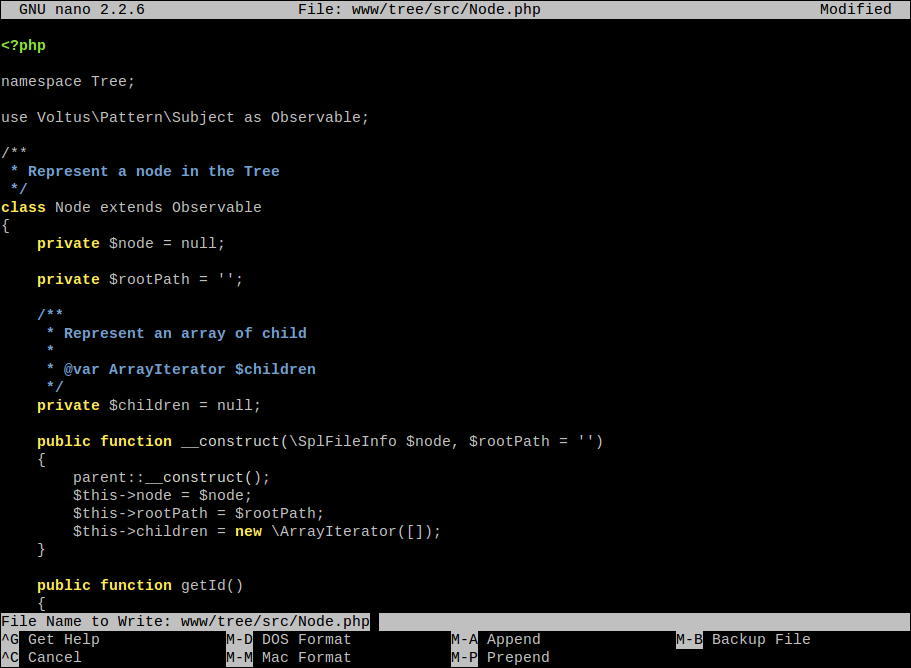Nano, improved version of Pico, is a friendly, lightweight and flexible text editor, it is ideal to make simple edits. Nano is a modeless text editor (no need to run any command or key combination to start editing the selected file). Once started it shows in the first line: the current version, the name of the file being edited and whether it has been modified or not; then the file in question, in the third line from the bottom up the important messages and in the last 2 lines the most common shortcuts, see figure. The main keys for Nano are: Ctrl (^) and Esc (M), ie with Esc or Ctrl and another key combination we can execute an action. Within its essential features we can mention:
- Clean interface
- Low learning curve
- Internationalization
- Syntax highlighting for C, C++, Python, Perl, Ruby, HTML, TeX and other
- Searches / replacement by keywords or regular expressions
- Forward / back one screen
- File Explorer
- Edit multiple files
- Mouse support
- Help integrated into the editor
[caption id="attachment_2937" align="aligncenter" width="911"]
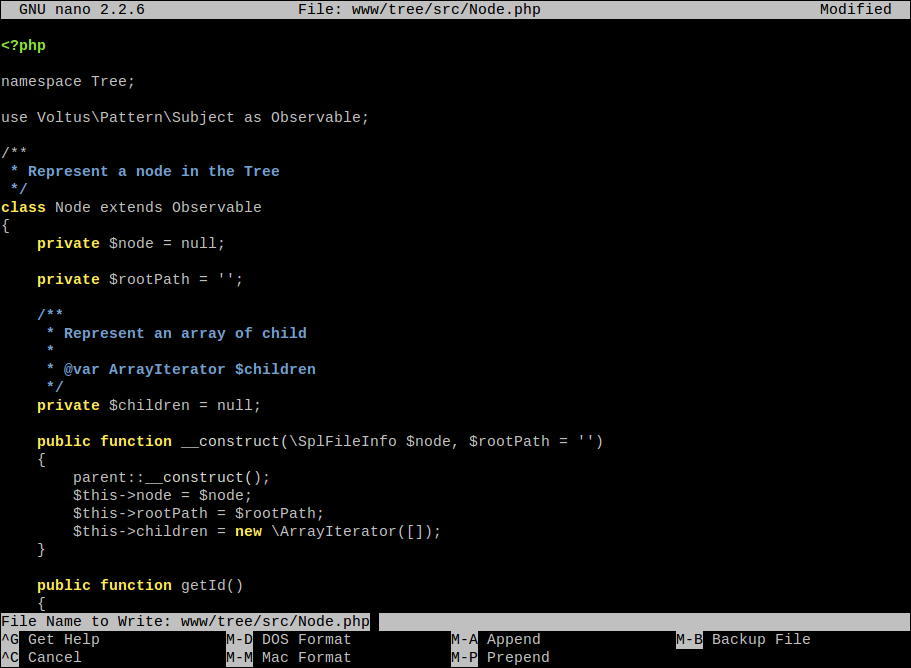
nano flexible and lightweight text editor[/caption]
Edition
General syntax
nano [OPCIONES] [+LINE,COLUMN] file
Open the apache2.conf file and go to 20 line, column 23
nano +20,23 /etc/apache2/apache2.conf
Edit file1.txt
nano file1.txt
Make relevant modifications and
Save the changes
Ctrl o
Nano it will request confirmation on the file that you want to modify, press:
Enter
Copy the current line and store it in the buffer
Esc 6
Cut the current line and store it in the buffer
Ctrl k
Paste what is in the buffer
Ctrl u
Use the mouse to select various lines
Esc a
To copy / cut / paste the selected lines use
Esc 6/Ctrl k/Ctrl u
respectively
Movement
Go to the first line of the file
Esc \
Go to the last line of the file
Esc /
Go to line 10, column 20
Esc g
Nano will request the line and column number to which you want to go, type:
10,20
Go to the beginning of the current line
Ctrl a
Go to the end of the current line
Ctrl e
Moving to matching braces
Esc ]
Advance one screen
Ctrl v
Go back one screen
Ctrl y
Advanced options
Search by keywords
Ctrl w
Search using regular expressions
Ctrl w Esc r
Repeat last search
Esc w
Enable / disable the mouse support
Esc m
Launch integrated help
Ctrl g
Further reading