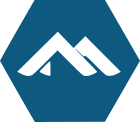 With the hostname command you can show or set/change the name of your host/server, hostname is part of the BusyBox suite.
With the hostname command you can show or set/change the name of your host/server, hostname is part of the BusyBox suite.
You can get help with:
$ hostname --help
BusyBox v1.33.1 () multi-call binary.
Usage: hostname [-sidf] [HOSTNAME | -F FILE]
Show or set hostname or DNS domain name
-s Short
-i Addresses for the hostname
-d DNS domain name
-f Fully qualified domain name
-F FILE Use FILE's content as hostname
Show hostname
$ hostname
minombre
Show the domain name
$ hostname -d
my.domain
Show IP
$ hostname -i
127.0.0.1
Show the FQDN
$ hostname -f
myname.my.domain
Change name
You need root permissions to change the hostname.
# hostname mynewname.librebyte.net
You can use sudo:
$ sudo hostname mynewname.librebyte.net
Keep in mind that the change is volatile and it is lost once the operating system is restarted.
Change name and persist
Edit /etc/hostname and /etc/hosts files, verify that the name you put in /etc/hostname have an entry in
/etc/hosts.
Edit hostname
Add new name.
# echo mynewname > /etc/hostname
Edit hosts.
Verify that exist an enttry in /etc/hosts:
IP mynewname
It is also possible to use FQDN, here is an example of my configuration
$ cat /etc/hostname
mynewname.librebyte.net
$ cat /etc/hosts
127.0.0.1 mynewname localhost.localdomain localhost
::1 localhost localhost.localdomain
192.168.100.195 mynewname.librebyte.net
